Introduction:
Have you noticed the xfinity us ds blinking light gateway and wondered what it could mean? The USDS light, also called the upstream connectivity light, indicates the status and health of the connection between your Xfinity gateway and the local cable network. In this article, we will explain what different light patterns of the USDS blinking might mean and provide steps to troubleshoot potential issues
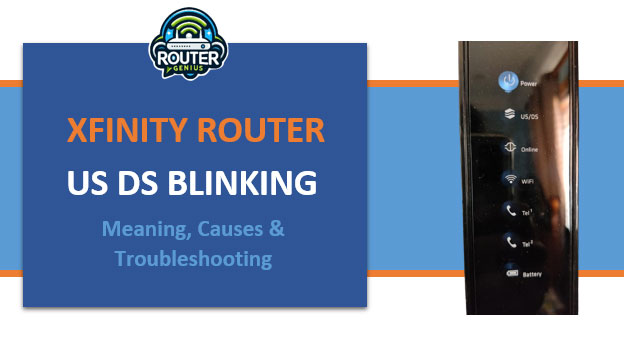
- Introduction:
- Understanding the USDS light patterns
- Common issues causing a blinking USDS light
- Faulty coaxial cable or connection
- Damaged or disconnected cable line outside
- Signal splitters or filters in need of replacing
- Network congestion during peak hours
- Outdated or faulty gateway hardware
- Interference from electrical devices
- Troubleshooting steps
- Frequently asked questions
-
- Q- What can cause intermittent internet outages when the USDS light is blinking?
- Q- Will reconnecting cables or restarting the gateway fix a long-term USDS blinking issue?
- Q- How can I tell the difference between a steady and blinking USDS light?
- Q- Is it normal for the USDS light to occasionally blink during peak internet usage times?
-
- Conclusion
Understanding the USDS light patterns
The USDS light will blink in different patterns to communicate different statuses:
Steady green light: This indicates your gateway is properly connected to the local cable network and internet connectivity is active through the coaxial cable. A steady green light is the optimal status.
Blinking green light: A blinking green light means your gateway is training, activating, or re-establishing a connection after a brief disconnection from the network. This blinking is normal during start-up or if there was a minor interruption for a short period of time. The blinking should stop and turn to a steady green light once the connection is fully established.
Slow blinking amber light: A slow blinking amber light usually means there is a connectivity issue between your gateway and the local cable network that needs troubleshooting. This could point to problems like a faulty cable connection or issues within the cable lines themselves.
Rapid blinking amber light: Rapid blinking in amber typically indicates a more serious connectivity problem that is preventing your gateway from connecting to the network at all or establishing a stable connection. This will result in no internet access.
Common issues causing a blinking USDS light
Now that we understand the different Xfinity us ds blinking light patterns, let’s explore some common issues that could be causing the USDS light to blink:
Faulty coaxial cable or connection
Often the simplest issue is a loose, damaged, or dirty coaxial cable connection between your gateway and the wall cable outlet. Disconnect and re-connect the coaxial cable firmly at both ends. You can also try switching to a different coaxial cable if available.
Damaged or disconnected cable line outside
Issues underground in the main cable lines running to your home can disrupt connectivity. Contact your cable provider to see if any known outdoor line issues have been reported in your area. A service technician visit may be needed.
Signal splitters or filters in need of replacing
Over time, splitters and filters that distribute cable signals throughout a home can degrade and reduce signal strength. Remove any unneeded splitters/filters and replace any old ones to improve signal quality.
Network congestion during peak hours
If the blinking only occurs during evenings/weekends when internet usage is highest, it could point to network congestion issues with your local nodes and cables becoming overloaded. Contact your provider for potential remedies.
Outdated or faulty gateway hardware
As gateways age, internal components can fail leading to unstable connections. Check if a firmware update is available. Consider purchasing a newer, more powerful gateway model if issues persist.
Interference from electrical devices
Cordless phones, baby monitors, wireless cameras and other devices that operate on similar frequencies can potentially interfere with the cable signal. Try moving electronics away from the gateway and cable lines.
Troubleshooting steps
If the Xfinity us ds blinking light continues blinking after checking for the common issues above, here are some systematic troubleshooting steps to try:
- Restart your gateway: Unplug it from power for 30 seconds to clear temporary glitches then plug back in. Wait for lights to stop blinking.
- Use a different coaxial cable: Swap the current cable with a new one to eliminate it as the potential culprit.
- Bypass splitters/filters: Temporarily disconnect any splitters or filters connected between the cable line and gateway. Connect cable directly to gateway to test connection quality.
- Connect to different cable outlet: Move gateway closer to cable entry point in home and connect to another available outlet to check for localized wiring issues.
- Contact your cable provider: Explain troubleshooting steps tried and request a service technician to inspect cable lines on the outside and inside of your home for breaks or interruptions.
- Purchase a signal strength meter: This handheld device measures radio frequency levels and helps pinpoint where signal loss is occurring to target troubleshooting.
- Consider a cable modem upgrade: A more robust model may better handle marginal signal issues that are pushing the limits of an older gateway.
Frequently asked questions
Q- What can cause intermittent internet outages when the USDS light is blinking?
Intermittent blinking could point to a poor or marginal connection with the cable lines that is not quite stable enough, resulting in temporary cuts to internet access. Issues like damaged lines, old splitters/filters, or long cable runs needing an amplifier are common culprits.
Q- Will reconnecting cables or restarting the gateway fix a long-term USDS blinking issue?
For brief or infrequent blinking problems, restarting and reconnecting cables may resolve the issue temporarily. But if blinking persists or occurs regularly, it often indicates a more deep-seated connectivity problem requiring additional troubleshooting and possibly professional repair.
Q- How can I tell the difference between a steady and blinking USDS light?
A steady light will remain continuously illuminated without any flickering off, while a blinking light will consistently turn on/off repeatedly in a regular pattern. Those with vision impairments may find it hard to distinguish – in that case, ask a family member or contact your cable provider for help determining the state.
Q- Is it normal for the USDS light to occasionally blink during peak internet usage times?
Some intermittent or infrequent blinking could be expected during busy evening/weekend hours if network congestion is occurring on your local node. But persistent or frequent blinking even at off-peak times likely points to other connectivity issues that require troubleshooting as outlined above.
Conclusion
By understanding the different blinking patterns of the xfinity us ds blinking light and working through the common troubleshooting steps, you should be able to determine if your Xfinity gateway is having minor connection hiccups or experiencing a more systemic issue impacting full internet access. Don’t hesitate to contact your cable provider for assistance if problems persist after trying basic remedies yourself. Getting a stable connection restored will ensure you can reliably use internet-dependent devices and services in your home once again.
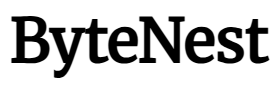
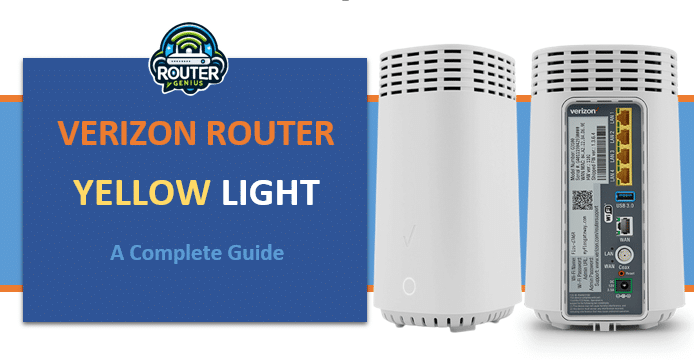
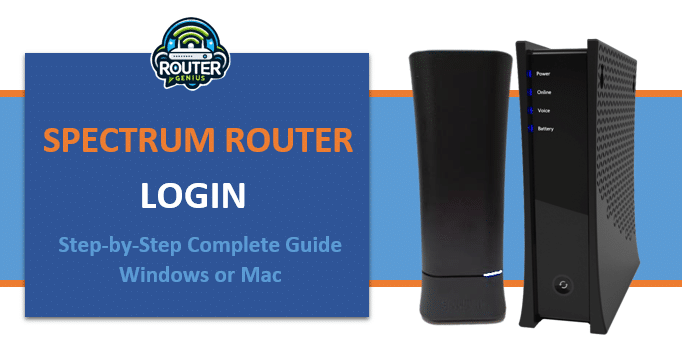




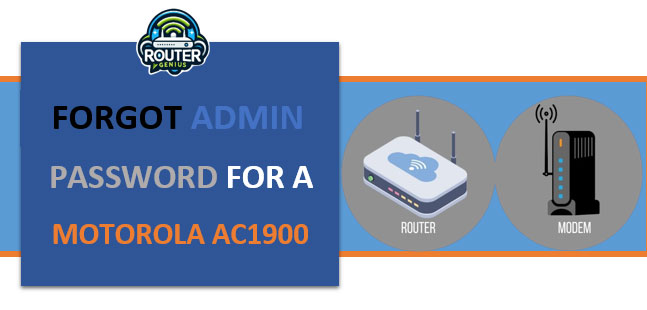
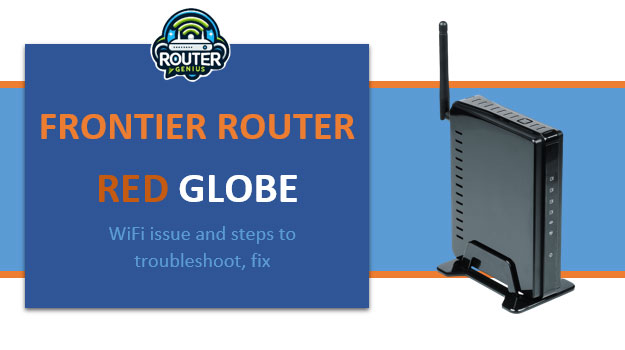
Comments on " Xfinity Us Ds Blinking (Learn what it means whenUS DS blinking)" :